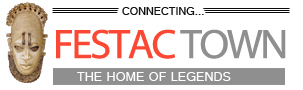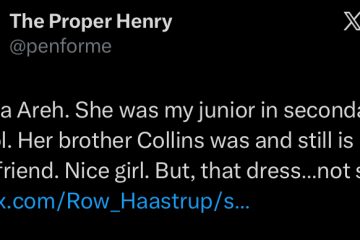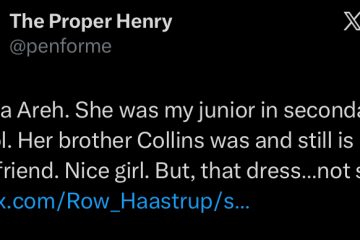How to Make Stickers for Snapchat (Step-by-Step Guide)

Snapchat, the famous social networking platform noted for its inventive features, now allows users to design and utilize unique stickers to give a personal touch to their snaps and conversations. These stickers, which range from emojis to unique pictures, allow users to express themselves creatively and improve their narrative experience on the app. Let’s learn how to make a sticker on Snapchat!
What is a Snapchat Sticker?
Photo Credit: Carol Yepes, Gettyimages
Snapchat stickers are graphics used to decorate Snapchat photos, often known as “snaps.” Snapchat offers stickers that they have produced, such as time stamps and temperature stickers. Users may design personalized stickers that can be reused on several snaps. Snapchat stickers also include GIFs (supplied by GIPHY), emoticons, and customizable Bitmoji symbols.
Whether you want to add flair to your snaps or can’t think of the ideal quotation, stickers are the perfect way to make your Snapchat stories stand out.
SEE MORE ARTICLES
How to Make Money on Feet Finder: Tips for Making Big Money
How to Make Money in Sims 4: Get Rich Guide 2025
How to Get Trading Cards Steam
How to Make Private Account on Twitter: Step-by-Step Guide
How to Make Stickers for Snapchat
Creating a personalized sticker on Snapchat is a straightforward procedure that converts any picture or artwork into a reusable sticker.
This is how you do it:
Step 1: Take a photo.
To start creating a sticker on Snapchat, open the app and press the circle button in the bottom center to take a photo. You can shoot a rear-facing shot or a front-facing selfie, whichever you choose. Once you’ve taken the shot, it will be saved to your camera roll.
Step 2: Access the Editing Tools.
After snapping the shot, a set of editing options will appear on the screen. Then, hit the scissors button to access Snapchat’s sticker creation tool.
Step 3: Trace and Cut
Use your finger to trace around the object or region of the photo that you wish to make into a sticker. Work carefully around the item to achieve the correct cutting. Snapchat will automatically chop out the piece of the photo that you traced.
Step 4: Customize your sticker.
After you’ve made the sticker, you may move it about the screen, rotate it, and resize it. To customize the size and location of the sticker, use your fingers on the screen to squeeze or expand.
Step 5: Save and Use
After you’ve customized your sticker, press the save or done button to add it to your Snapchat stickers menu. Your new personalized sticker is now accessible for usage in snaps and chats, allowing you to personalize your material.
How to Save Stickers on Snapchat
Assume your pals send you a sticker that intrigues you. In such a scenario, you may save and apply the sticker to your conversations.
To preserve a sticker on Snapchat, access the chat where it was received. Now, long-press the Sticker you want to store and pick the ‘store in Chat’ option.
To save Stickers on Snapchat, touch them. This will instantly save the sticker to your Snapchat app. To use your stored Snapchat stickers, enter the conversation and tap the smiley symbol in the chat field.
You may now access all stored stickers in the Snapchat app.
How to send Stickers on Snapchat
To send a sticker using Snapchat, simply:
Take a snap: Open Snapchat and take a picture or video.
Access the Sticker Menu: Tap the sticker symbol on the right side of the screen. It resembles a peeled-back sticker.
Browse/Search: Scroll through the available stickers, or use the search box at the top to discover particular ones.
Select and place: Tap the sticker you’d want to use. It will display on your Snapchat.
Pinch to Enlarge: Pinch to enlarge the sticker, then rotate it using two fingers.
Drag and drop: Move the sticker to the appropriate spot on the Snap.
Send your Snap: Tap the blue send arrow in the bottom right corner, then select who you want to send your Snap to.
Conclusion
Custom stickers make your Snapchat snaps and conversations more fun and personal, allowing you to express yourself creatively and uniquely interact with others. Following these easy steps allows you to effortlessly design, use, and share personalized stickers to improve your Snapchat experience and make your material stand out.